(Almost) Automate our Email Responses with MS Outlook
By JC Kadii, MortgageVirtualAssistant.comSM
During a mortgage transaction, there are a number of emails that are identical (or very similar.)
Some examples are:
- Closing instructions,
- Directions to your office,
- “How we work” email to new clients,
- Responses to leads,
- Responses to frequently asked questions (ex., about rates, credit scoring models, and loan guidelines, etc.)
You can save tons of time by creating standard email messages as Microsoft Outlook signature files, inserting and tweaking them when the situation warrants it.
Here’s how.
Creating a Standard Message using Microsoft Outlook Signatures..
- Create and edit the standard message in Microsoft Word.
- Select and copy all of the text in the message.
- In Microsoft Outlook, click on the Tools menu, and select Options.
- Make sure the Mail Format tab is selected
- Click on Signature, then New.
- Type in a name for your signature, ex., Directions.
- Select Start with a Blank Signature.
- Click Next.
- Under This text will be included in outgoing mail messages, paste the text.
You can use the Font or Advanced Edit buttons to make changes to your signature.
Using the Signature File.
While editing your email message, click on the Insert Menu, then Signature. Select and insert the signature.
This is one of my favorite time-savers of all time. So, make a list of all of your routine email messages and start creating signatures!
Update: MS Outlook Express instructions found here.
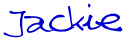
JC Kadii, Mortgage Virtual AssistantSM . 770-469-7385. Through http://www.close-more-loans.com/, JC leads a team providing top notch administrative, internet marketing, and technology services to mortgage professionals. Mortgage professionals are encouraged to visit the website and sign up for the More Closings email newsletter to receive the report 6 Steps to More Referrals.