Outlook 2007 Tip – How to Create Templates (with Attachments & Text)
By JC
Kiadii, Internet Marketing for
Mortgage
Professionals
In a previous blog post, I explained how you can use Outlook’s
Quick Parts feature to insert text you use repeatedly
(ex., closing instructions, directions to your office, etc.)
What if you wanted to attach a file? You may not know that Outlook has
a template feature that allows you to create a template with
attachments and names in the CC or BCC
field.
You could use this feature to send clients attachments that you send
often, such as general authorization forms, documents needed
checklists, etc. I realize that most LOS systems come with these forms,
but sometimes you may need to send them out of Outlook.
I’ll explain how to create an Outlook template in this blog post, and
how to use your template in tomorrow’s post.
Step 1 – Create your email
message, including:
- Text
- Attachments
- CC and/or BCC
Step 2 – Save your template.
- Click the File
menu, then Save As - Under Save
as type select Outlook
Template. - Name your template.
- Click Save.
I use this feature to send documents I share often, such as my summary
of qualifications, a credit authorization form, or my company’s W-9
form.
Did you know Outlook had this feature? How do you plan on using it?
For additional information:
Mortgage
Training Webinar – Outlook 2007 Lead Management Skills
http://www.twitter.com/mortgageva

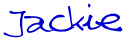
Don’t
miss the next post – Subscribe
to this blog
and get updates in your email.
JC
Kiadii, Mortgage Internet Marketing
Services . 770-469-7385. Are
you reaching out to the 87% of
new buyers who start their search online?
Our team provides results-driven
mortgage Internet marketing services.
Visit our website and sign up
for the More Closings
email newsletter to receive the report 6
Steps to More Referrals.