By JC Kadii, MortgageVirtualAssistant.comSM
In a previous post, (Almost) Automate Your Email Responses with MS Outlook, I provided instructions on using MS Outlook’s Signature Files to create and send standard email messages.
You can also do use MS Outlook Express’ signature feature.
The instructions are slightly different.
Creating a Standard Message using Microsoft Outlook Express Signatures..
- Create and edit the standard message in Microsoft Word.
- Save the message as a text file. On the File Menu, click Save As. Under Save as type, select Plain text I usually save the file on my c: drive, as “sig_” and then the file name, (ex., c:sig_directions.txt).
- In Outlook Express, select Tools Menu.
- Click the Signatures tab, then New.
- Click Rename and type the name of the signature file, ex., Directions.
- Under the Edit Signature section, make sure File is selected. Click Browse.
- Click to select the name of the file, then Open.
- Click OK.
Using your Outlook Express Standard Message.
While editing your email message, click on the Insert Menu, then Signature. Select and insert the signature.
This is one of my favorite time-savers of all time. So, make a list of all of your routine email messages and start creating signatures!
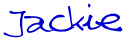
JC Kadii, Mortgage Virtual AssistantSM . 770-469-7385. Through http://www.close-more-loans.com/, JC leads a team providing top notch administrative, internet marketing, and technology services to mortgage professionals. Mortgage professionals are encouraged to visit the website and sign up for the More Closings email newsletter to receive the report 6 Steps to More Referrals.