Outlook 2007 Tip – How to Use Email Templates (with Attachments & Text)
By JC
Kiadii, Internet Marketing for
Mortgage
Professionals
In a previous blog post, I explained how you can use Outlook’s
Quick Parts feature to insert text you use repeatedly
(ex., closing instructions, directions to your office, etc.)
The downside to Quickparts is that you cannot include attached files.
In yesterday’s blog post, I gave a step-by-step
process for creating an Outlook 2007 email template.
The great thing about Outlook 2007 templates is they can
contain attached files, email addresses in the BCC and CC
fields, and more.
In today’s blog post, I will cover the steps for using an Outlook
template.
It’s simple really.
- Click the File
menu. - Click New,
then Choose Form. - Under Look
In, select User
Templates in File System. - Select the email template.
Did you know Outlook had this feature? How do you plan on using it?
For additional information:
Mortgage
Training Webinar – Outlook 2007 Lead Management Skills
http://www.twitter.com/mortgageva

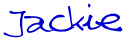
Don’t
miss the next post – Subscribe
to this blog
and get updates in your email.
JC
Kiadii, Mortgage Internet Marketing
Services . 770-469-7385. Are
you reaching out to the 87% of
new buyers who start their search online?
Our team provides results-driven
mortgage Internet marketing services.
Visit our website and sign up
for the More Closings
email newsletter to receive the report 6
Steps to More Referrals.