By JC
Kiadii, Virtual Assistance & Online
Marketing for Mortgage Professionals
One of
my clients has a series of 3 follow-up emails he sends to new clients.
You could put the emails in an autoresponder, but I find it simpler to
use Outlook 2007′s Quick Parts to create templates that I can edit and
use over and over again.
Additional tips are provided in my Webinar – Cleaning
Inbox Clutter.
Other
great uses for Quick Parts are standard emails such as:
- directions to your office,
- what to bring to the closing table,
- thanks for the referral,
- answers to frequently asked questions,
etc.
Step 1 – Create
and Save your QuickParts Message.
- Start a new email message.
- Type the text you want to use (ex.,
directions to your office). - Click the Insert tab, and then Click
Quick Parts.

- Select Save Selection to Quick Part
Gallery.
Step 2 – Use
your Quick Parts Message
- Start the email you want to type.
- Click Quick Parts under the Insert Tab.
- The Quick Parts you’ve saved will be
on a list. Select the first
one you want to use. - Repeat the process until you’ve
selected all the QuickParts you
want to use in your email. - Address and send your message.
For Outlook 2003 Instructions,
click here.
Don’t
miss the next post – Subscribe
to this blog and get updates in
your email.

http://www.twitter.com/mortgageva
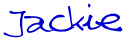
JC
Kadii, Mortgage Virtual Assistance and
Online Marketing Services .
770-469-7385. Are you reaching
out to the 87% of new buyers who start their search online?
Our team provides results-driven
mortgage Internet marketing services.
Visit our website and sign up for the More Closings
email newsletter to receive the report 6
Steps to More Referrals.