By JC Kadii, Mortgage Virtual AssistantSM
Those of you who use ConstantContact.com for your email newsletters know that you can store up to 5 images in your ConstantContact.com account for free.
What do you do if you need to store more than five pictures? You have two choices: (1) upgrade your Constant Contact account or (2) use the following tip to add pictures for free.
How to link to an image in your Constant Contact account.
The HTML code to link an image is:
img src=”source of graphic picture” alt=”description of graphic”.
Please note: the code must be enclosed in brackets <>. It is good coding practice to use the ALT tag to include a description of your picture for the visually impaired.
Here’s an example.
The code to display this image:

Looks like this:
img src=”http://i281.photobucket.com/albums/…/ol_message_opt.jpg ” alt=”Outlook message options dialog box”
Where to store images.
The image can be stored on your website’s server. If your website, like some template mortgage websites I’ve seen, does not allow you to store images, you can always use a free service image storage service like photobucket.com.
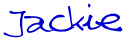
JC Kadii, Mortgage Virtual AssistantSM . Through MortgageEzines.com , JC and her team provides turnkey and customized email marketing services to mortgage professionals. All new mortgage email marketing clients receive a complimentary copy of her audio program 4 keys to Profitable Mortgage Email Marketing.